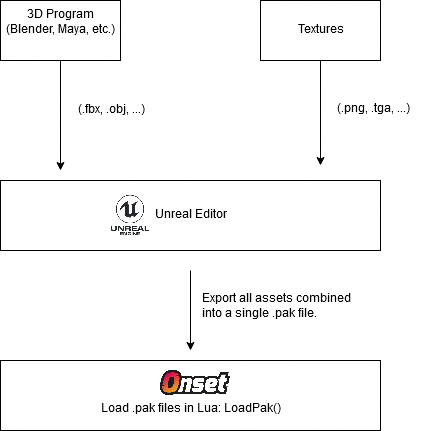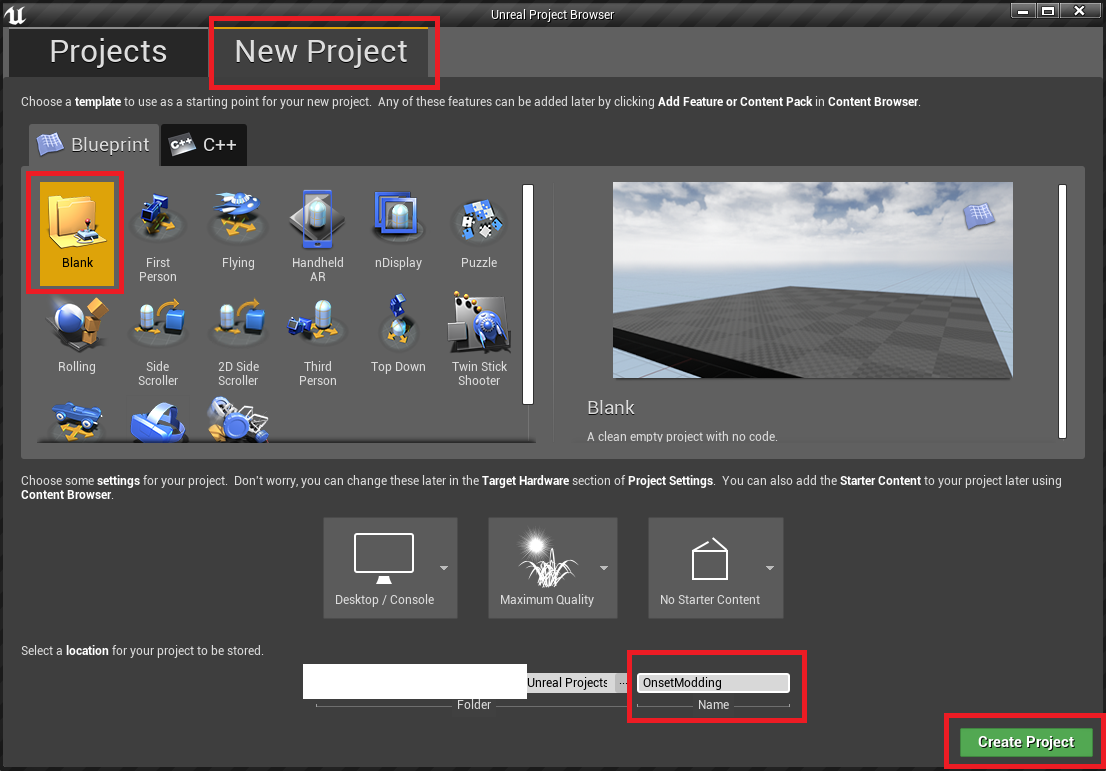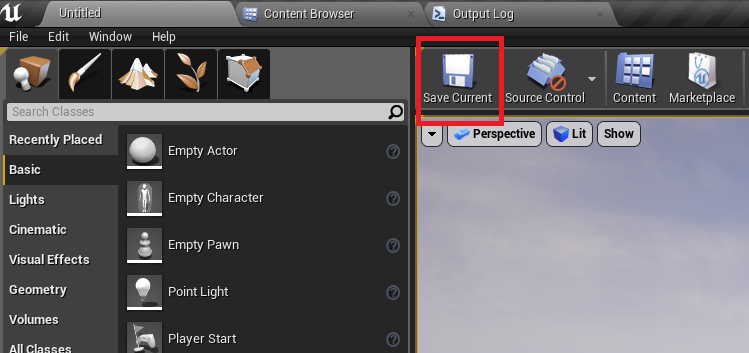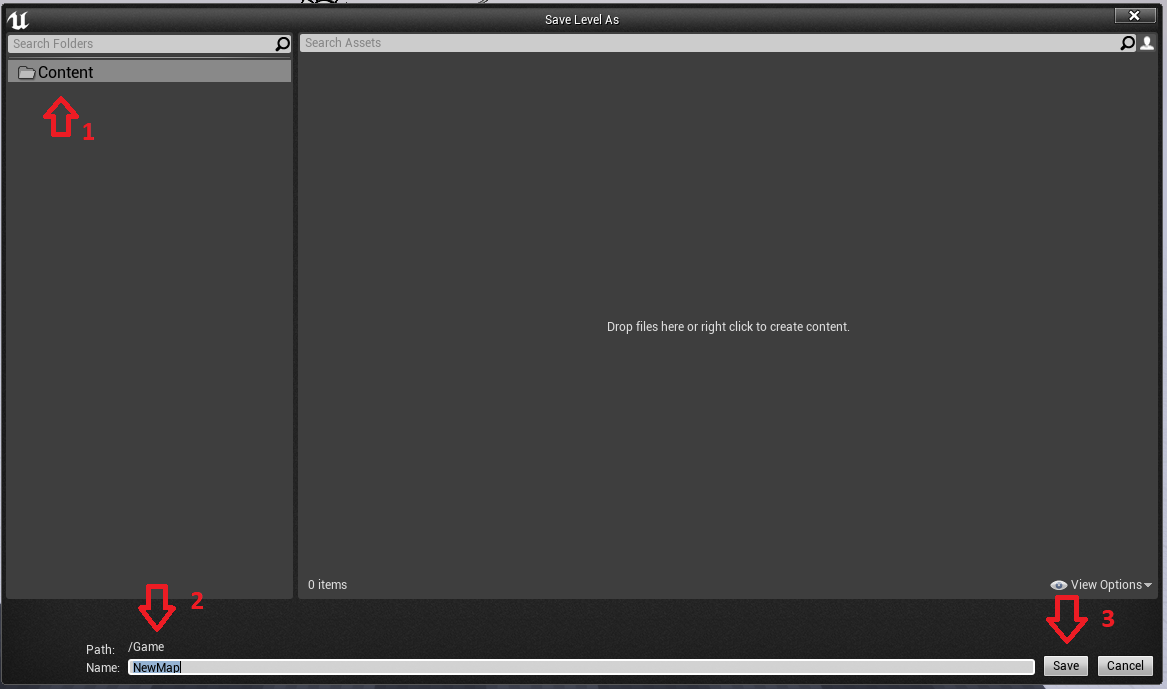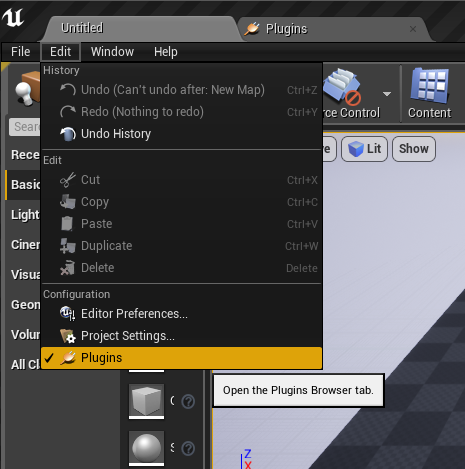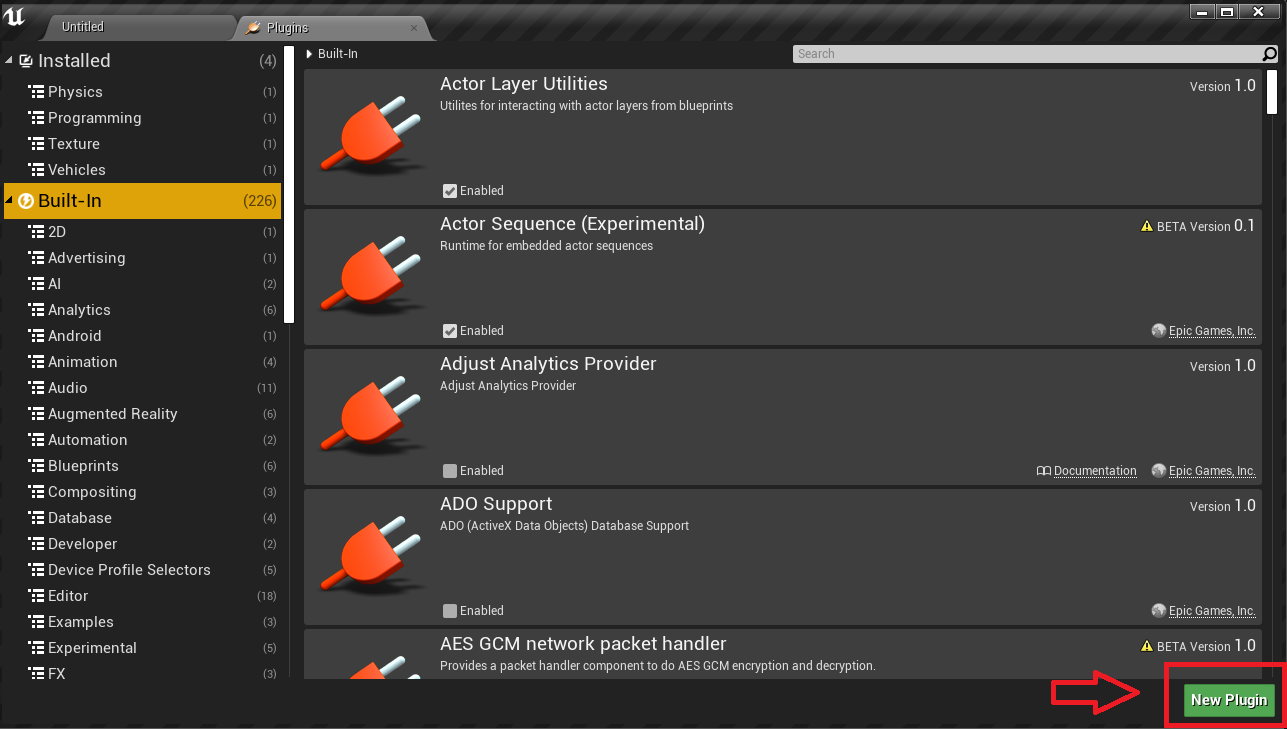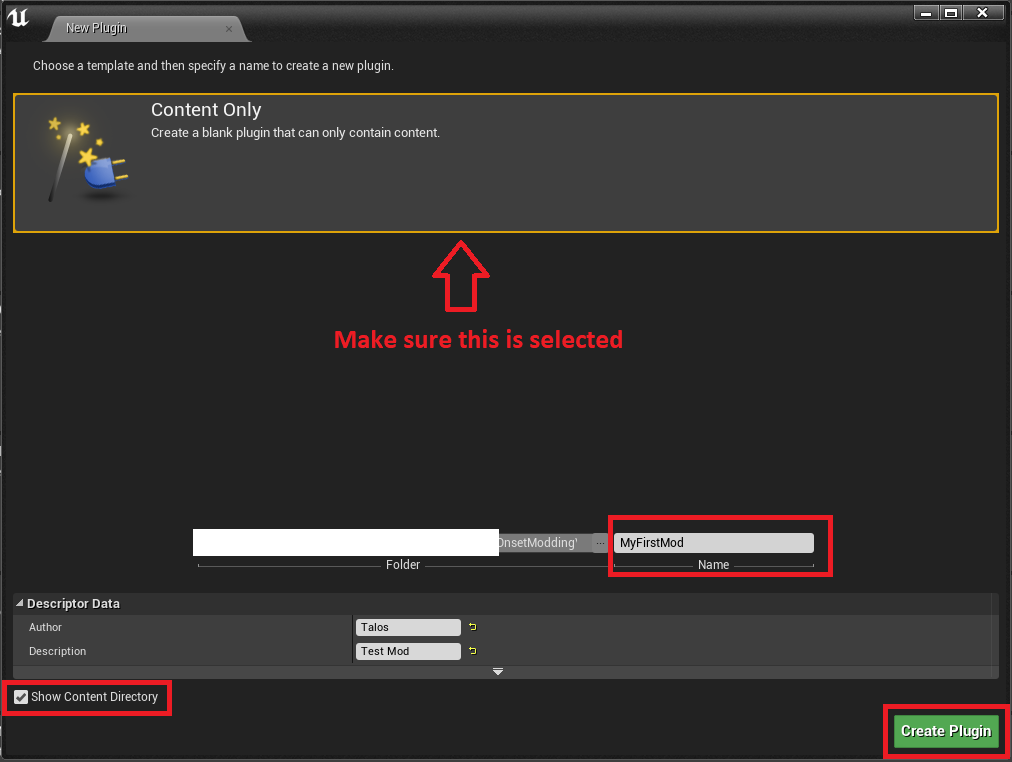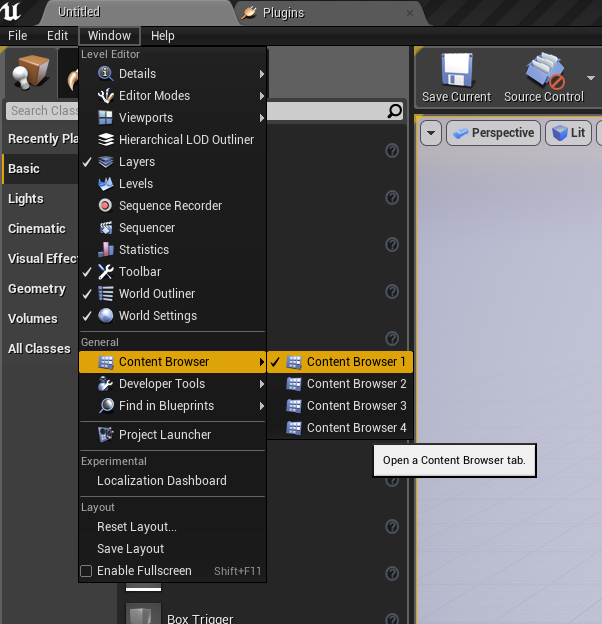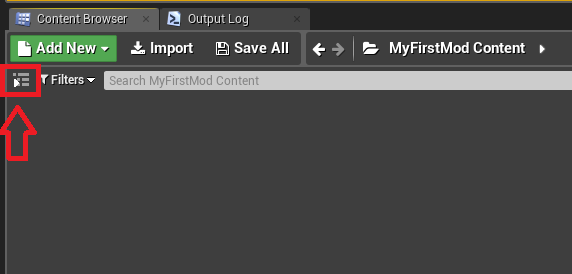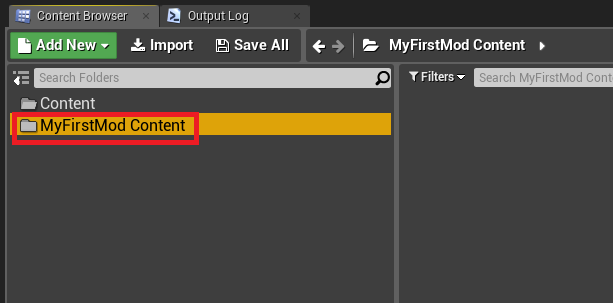Modding: Difference between revisions
From Onset Developer Wiki
No edit summary |
No edit summary |
||
| Line 29: | Line 29: | ||
[[File:Mod_CreateProject.png]] | [[File:Mod_CreateProject.png]] | ||
First thing to do is to save the initial map. Unreal Engine requires this later on for the packaging process. | |||
Hit the "Save Current" button. | |||
[[File:Mod_SaveMap.png]] | |||
Make sure it looks like this and then click "Save". | |||
[[File:Mod_SaveMap2.png]] | |||
Go to Edit -> Plugins | Go to Edit -> Plugins | ||
Revision as of 10:59, 6 November 2019
Workflow
Lua Modding Functions
Onset Engine Version
| Versions | |||||
|---|---|---|---|---|---|
| Onset Version | Engine Version | ||||
| 1.0.0 | UE 4.23 | ||||
Create the Unreal Mod Project
After installing the Unreal Engine, launch it.
Name your project and then click Create Project. This is not the name of the mod.
First thing to do is to save the initial map. Unreal Engine requires this later on for the packaging process. Hit the "Save Current" button.
Make sure it looks like this and then click "Save".
Go to Edit -> Plugins
Select "New Plugin"
Select "Content Only". Enter a mod name. Make sure "Show Content Directory" is ticked. Then click "Create Plugin".
You will see this message.
Introduce Content
Open the Content Browser.
Click this icon to get a folder overview.
All files that you import will need to be placed inside your mod content folder (MyFirstMod).