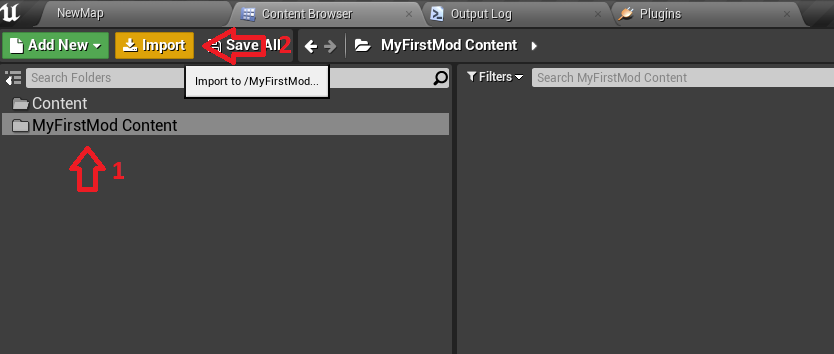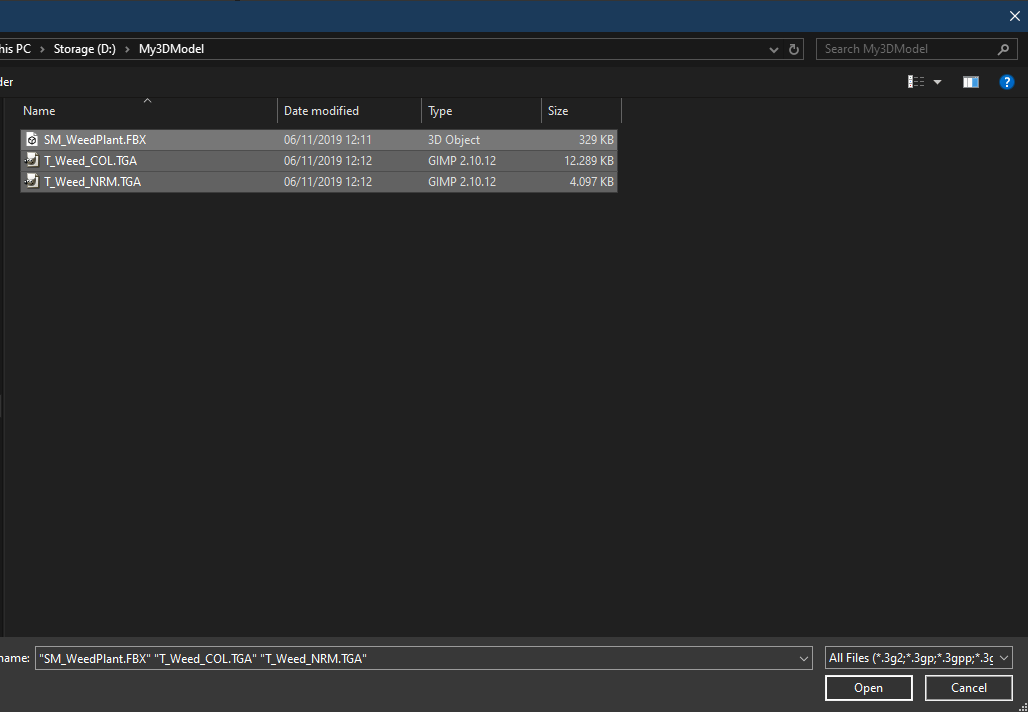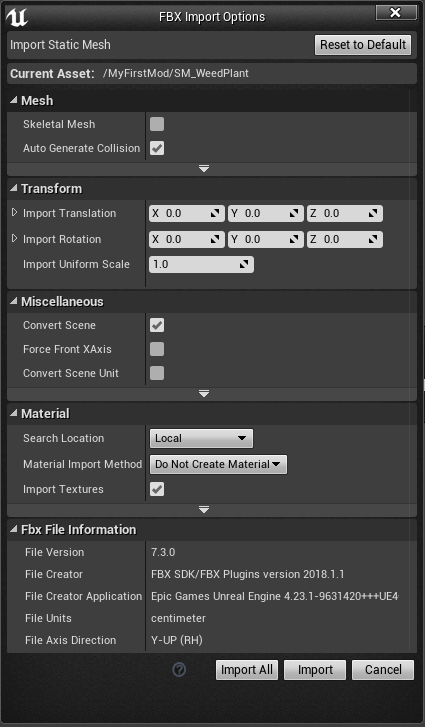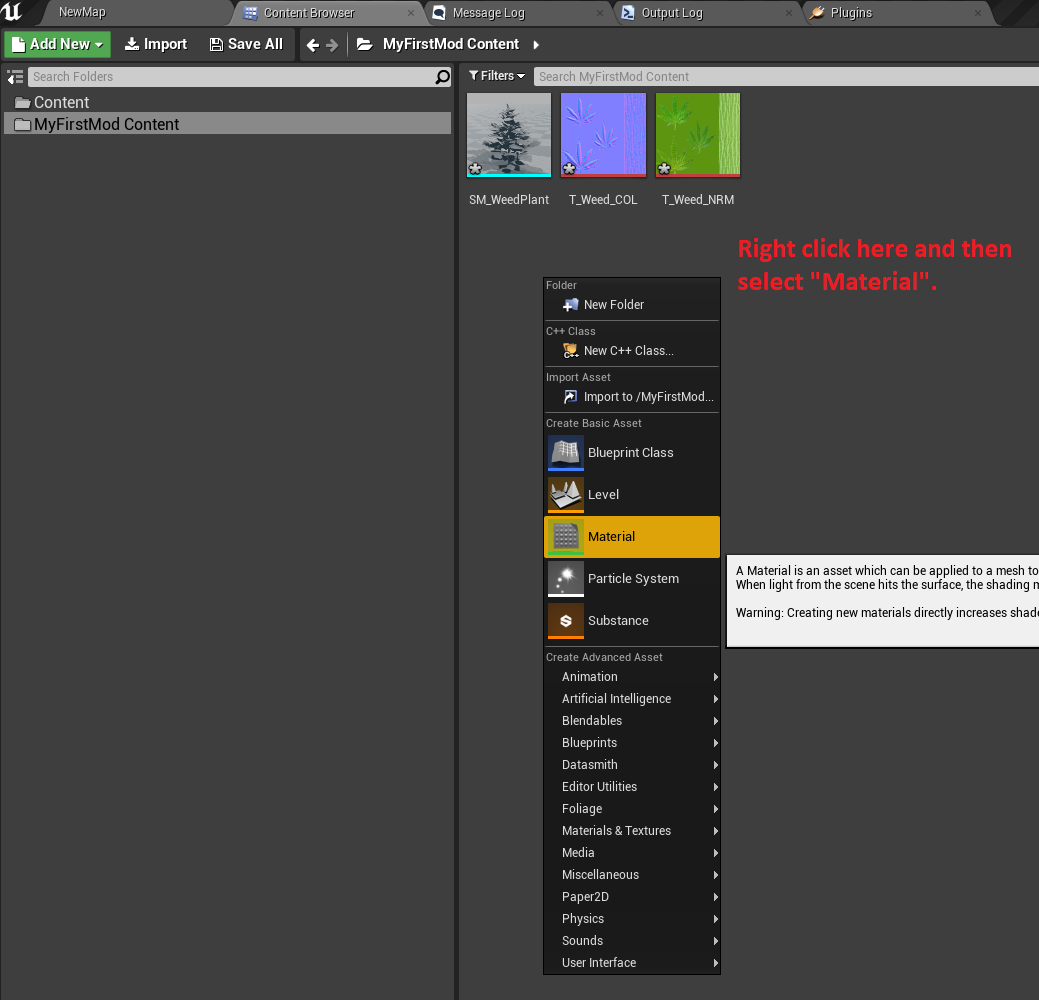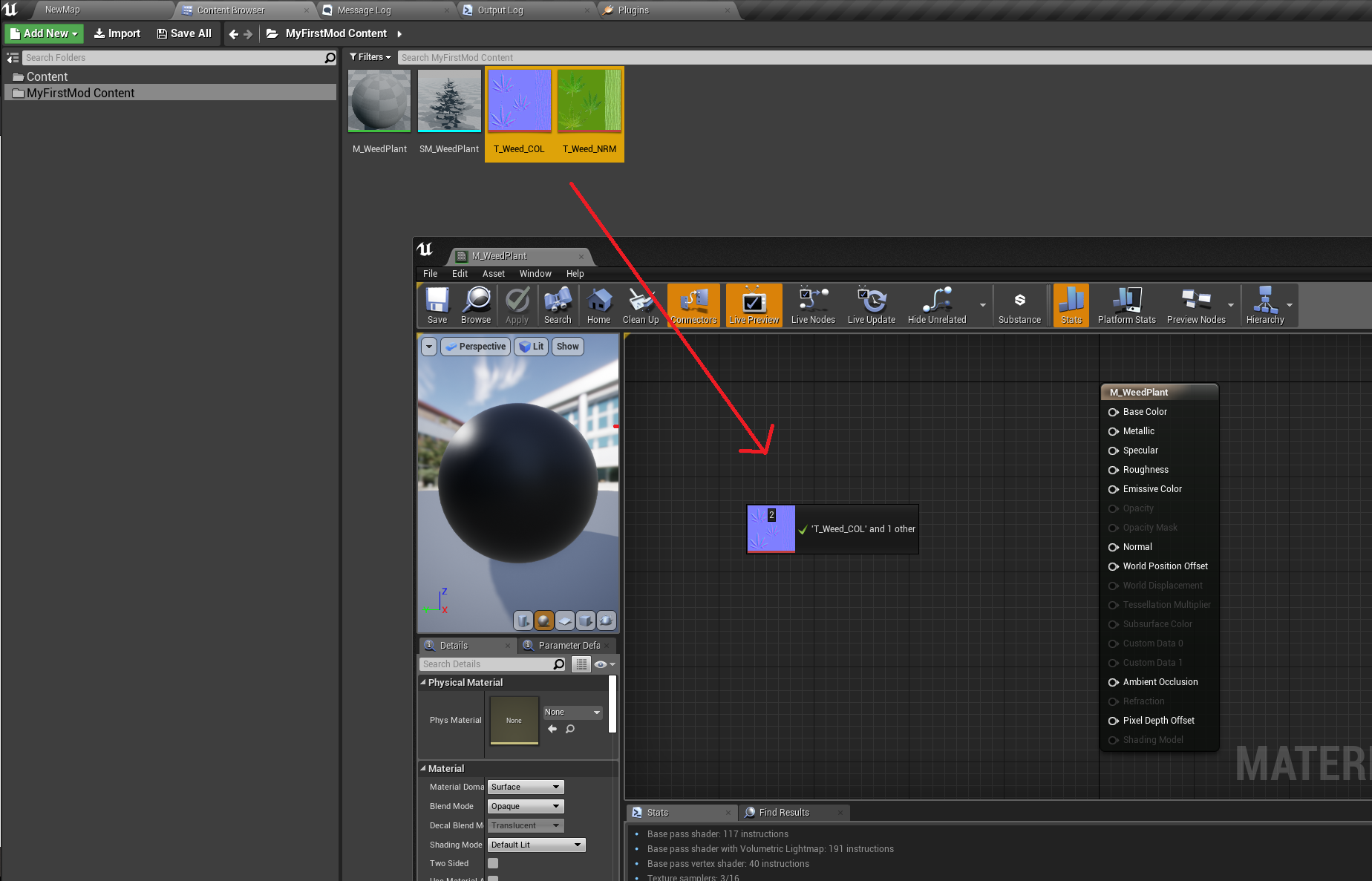Import3DModel: Difference between revisions
From Onset Developer Wiki
No edit summary |
No edit summary |
||
| Line 17: | Line 17: | ||
We now need to create a new material. Material are shaders that define what textures our 3D model will show. | We now need to create a new material. Material are shaders that define what textures our 3D model will show. | ||
Once you have clicked on "Material" you can give the material a name. We will name it "M_WeedPlant". | |||
[[File:Mod_CreateMaterial.png]] | [[File:Mod_CreateMaterial.png]] | ||
Double click on "M_WeedPlant" and drag the textures inside the material editor. | |||
[[File:Mod_DragTexturesInMaterial.png]] | |||
Revision as of 12:10, 6 November 2019
Select your mod content folder. All of your assets must go into your mod content folder. In this case it's called "MyFirstMod". Then click on "Import".
Select your assets from disk. In this case we are going to import a FBX and some textures.
Unreal Engine will ask you on how to import your FBX.
The assets will show up in your Content Browser.
We now need to create a new material. Material are shaders that define what textures our 3D model will show. Once you have clicked on "Material" you can give the material a name. We will name it "M_WeedPlant".
Double click on "M_WeedPlant" and drag the textures inside the material editor.