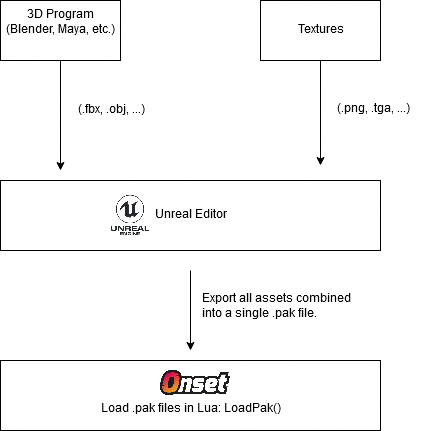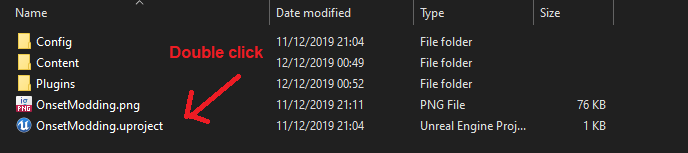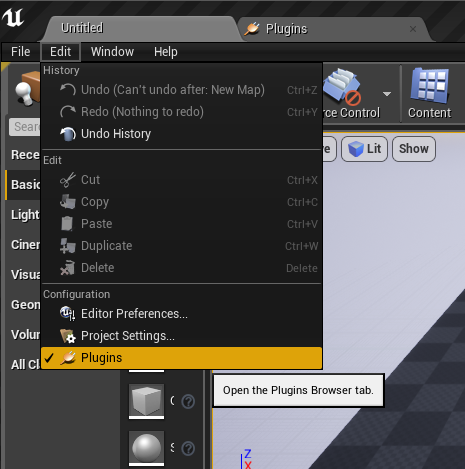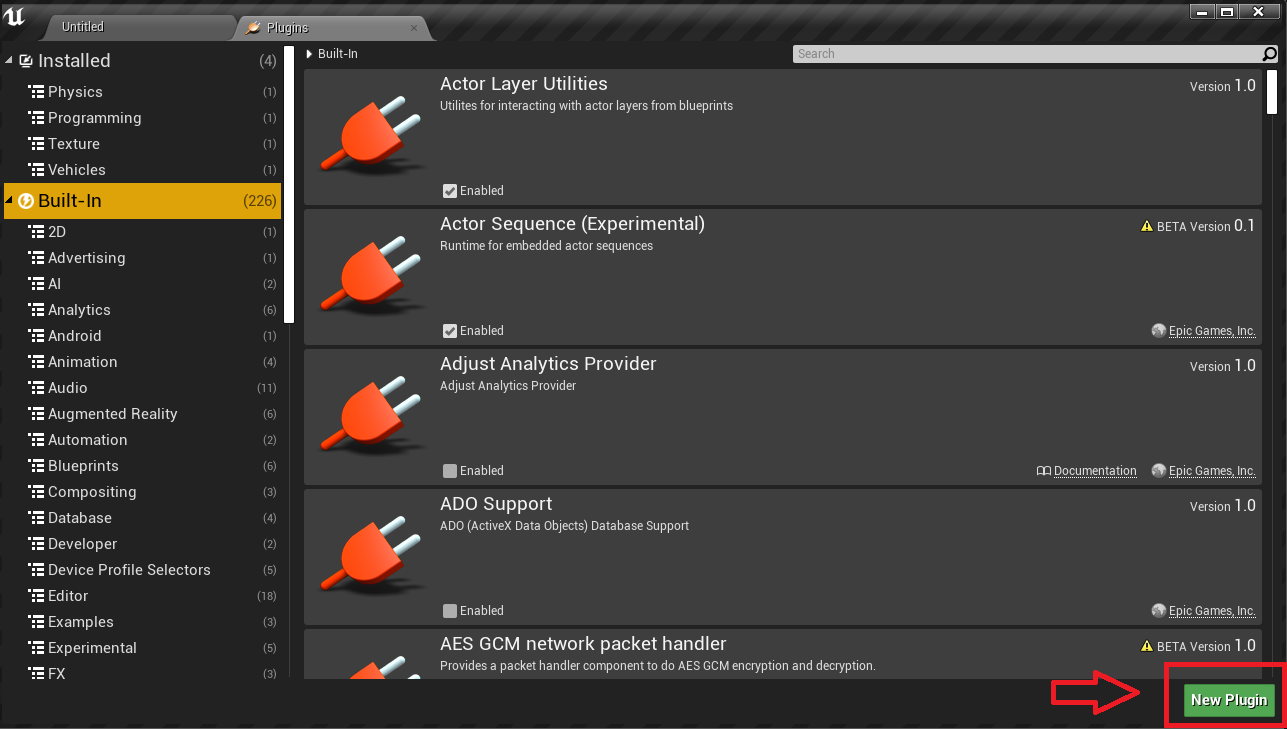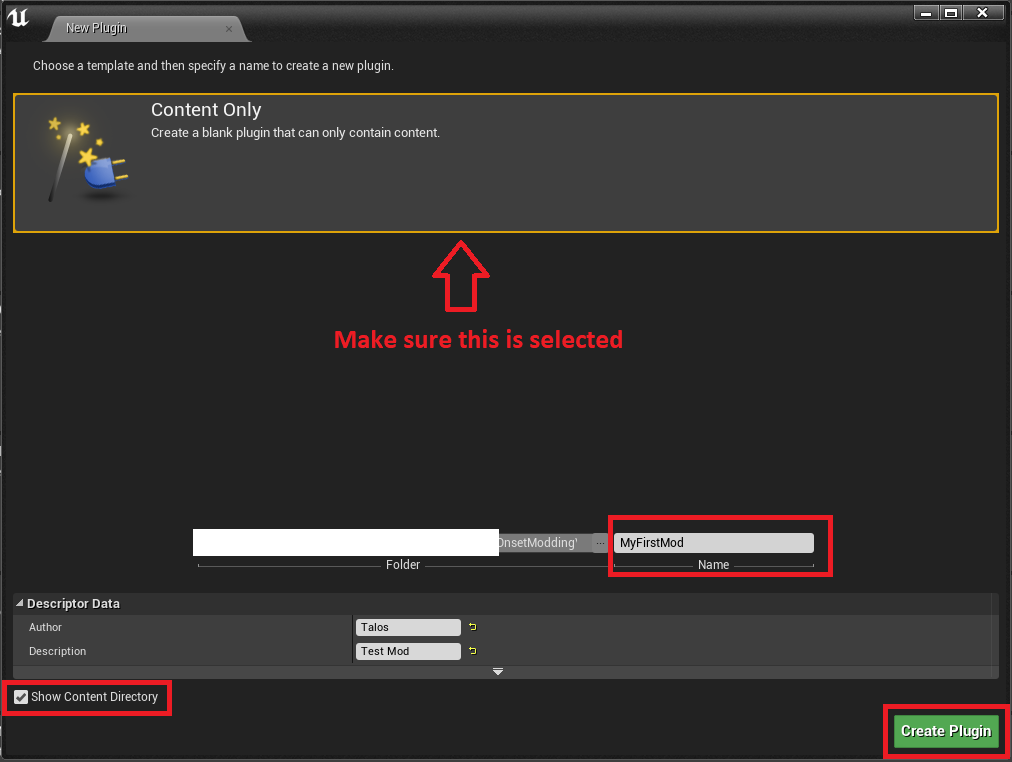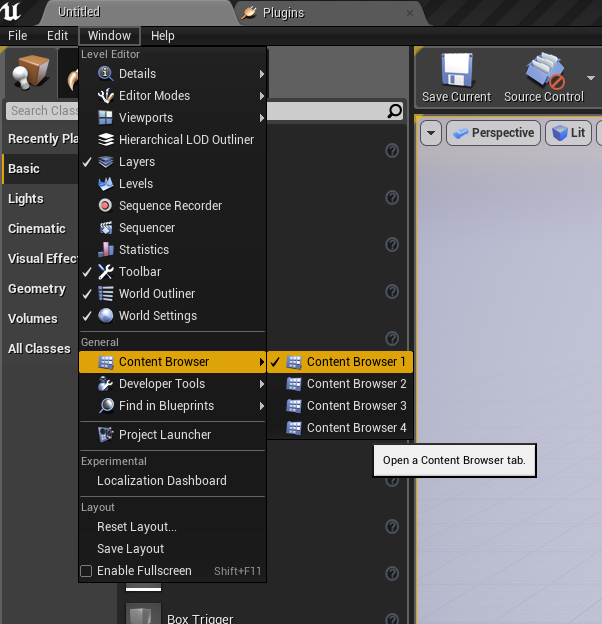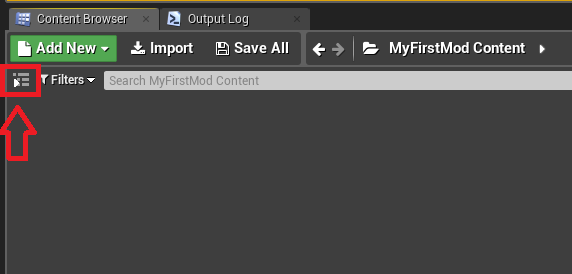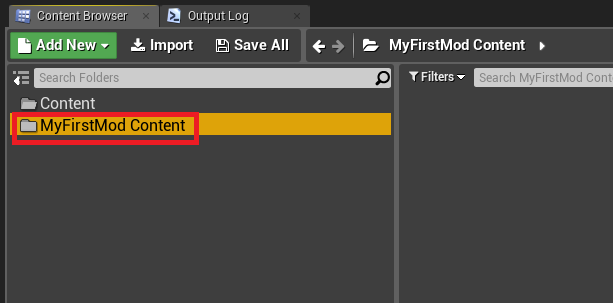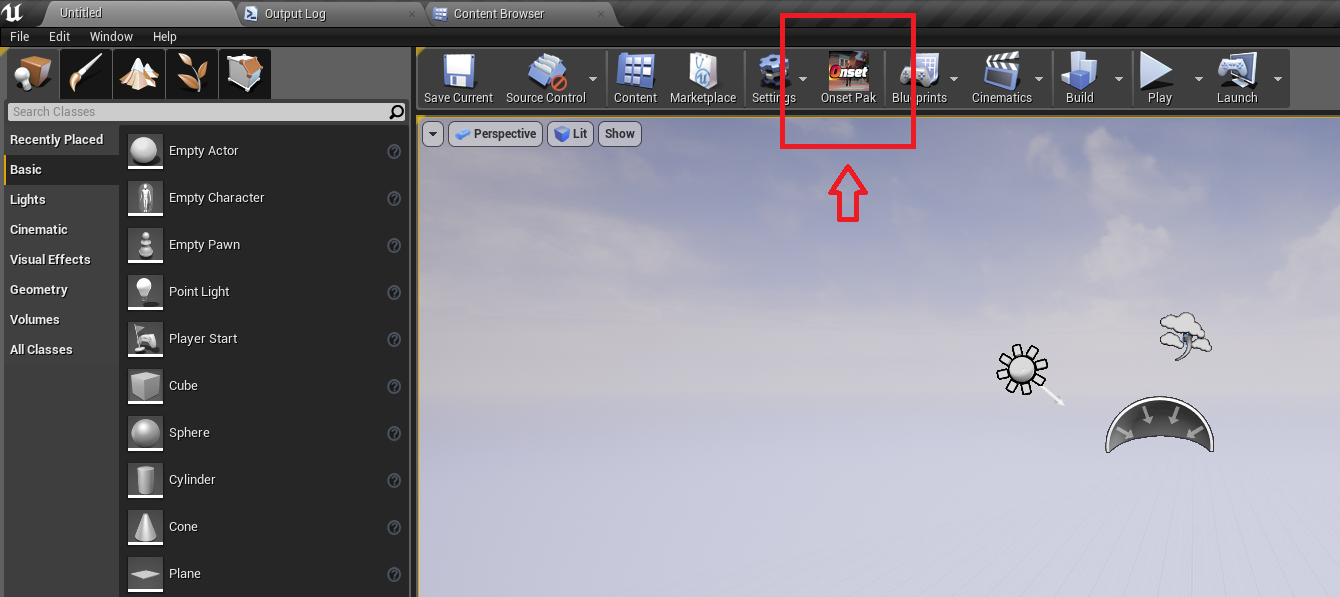Modding: Difference between revisions
No edit summary |
No edit summary |
||
| Line 36: | Line 36: | ||
https://docs.unrealengine.com/en-US/GettingStarted/Installation/index.html | https://docs.unrealengine.com/en-US/GettingStarted/Installation/index.html | ||
= | = Setup project = | ||
After installing the Unreal Engine, | After installing the Unreal Engine, download the SDK for the correct engine version from above. | ||
Extract the ''OnsetModding'' folder to your ''Unreal Projects'' folder. It's usually located in your Documents folder. | |||
Double click on the ''OnsetModding.uproject''. It will open the Unreal Engine. | |||
[[File: | [[File:StartOnsetModding.png]] | ||
Go to Edit -> Plugins | Go to Edit -> Plugins | ||
| Line 92: | Line 83: | ||
= Package your content = | = Package your content = | ||
Open the Onset Pak Creator window. | |||
[[File: | [[File:OpenOnsetPakCreator.png]] | ||
Revision as of 00:36, 12 December 2019
The Onsets Scripting API is what other games call "modding". Since scripting is the main feature of Onsets, Onset can be seen as modding "by default".
This guide is just for how to import additional 3D models to Onset.
Workflow
Onset uses the Unreal Engine and therefore uses it's modding pipeline to load additional content. Unfortunately this process it not easy in Unreal, so already having a bit of experience in Unreal will definitely help you.
You can import any 3D models from any 3D program into Unreal (FBX, OBJ). Unreal will create a .pak file out of your assets that can then be loaded in Onset.
Lua Modding Functions
Onset Engine Version & Modding SDK
| Versions | |||||
|---|---|---|---|---|---|
| Onset Version | Engine Version | SDK Download | |||
| 1.0.0 | UE 4.23 | https://dev.playonset.com/OnsetModding_423_v1.0.zip | |||
Install Unreal Engine
You first need to install the Unreal Engine. See the above table for what version is required.
https://docs.unrealengine.com/en-US/GettingStarted/Installation/index.html
Setup project
After installing the Unreal Engine, download the SDK for the correct engine version from above.
Extract the OnsetModding folder to your Unreal Projects folder. It's usually located in your Documents folder.
Double click on the OnsetModding.uproject. It will open the Unreal Engine.
Go to Edit -> Plugins
Select "New Plugin"
Select "Content Only". Enter a mod name. Make sure "Show Content Directory" is ticked. Then click "Create Plugin". The name of the mod is really important as we need that later one. So remember that.
You will see this message.
Introduce Content
Open the Content Browser.
Click this icon to get a folder overview.
All files that you import will need to be placed inside your mod content folder (MyFirstMod).
If you are familiar with Unreal then you can skip this:
Import3DModel
You can also watch any Unreal tutorial on YouTube on how to add and setup your models in Unreal.
Package your content
Open the Onset Pak Creator window.